Did you know simple changes to your routine could boost your productivity in Outlook—a tool over 1.1 billion people use1? Picture using this widespread platform’s full potential to ease your day. It covers everything from handling emails to managing tasks.
To totally change how you use your inbox, calendar, and contacts, just follow the best Outlook productivity tips. Quickly jot down thoughts with Ctrl + Shift + N1, and easily move info to your desktop1. Use Quick Steps for repeated tasks2, and color code your calendar to clearly see your daily plans3.
Key Takeaways
- Boost your daily output with keyboard shortcuts for fast email drafting2.
- Save time typing with email templates and Quick Parts2.
- Choose when your emails are sent for the best effect2.
- Use Quick Steps for a single-click solution to common tasks, enhancing efficiency3.
- Merge your favorite apps with Outlook to cut down on switching between them2.
- Keep your emails organized with folders to stay ahead of tasks3.
- Use a color-coded calendar to ensure you don’t miss anything3.
Want to learn smart ways to use Outlook? Let’s explore and make your workday better.
Mastering Your Outlook Setup for Peak Performance
To get more done in Outlook, setting it up right matters. You start by tweaking the user interface and handling emails better.
Optimizing the Outlook Interface: Layout Best Practices
Making your Outlook layout work well means putting panels where they help most. Keep the Navigation Pane on the left to find folders fast. The Reading Pane should be on the right for easy email viewing without opening them. Plus, the To-Do Bar on the right shows your day’s tasks at once. For even better results, especially for Microsoft 365 users, turn on Cached Exchange Mode and Focused Inbox to highlight key emails4.
Enhancing Email Management: Folders and Conversation View
Being productive in Outlook also involves sorting your emails smartly. Make folders to separate important messages from the rest. This approach keeps your inbox organized4. Using Conversation View groups related emails for quick reference. Managing your inbox this way means less clutter. It’s also smart to use the Four Ds strategy—Delete, Do, Delegate, Defer—to handle emails efficiently4.
Additionally, set rules to automatically move emails based on sender or content. This makes sorting emails easier and helps you focus on what’s important45.
Maximizing Efficiency: The Power of Search Folders and Favorites
Boost Outlook productivity with search folders for key projects or contacts. Add these to Favorites for fast access. This ensures you don’t miss important messages4. Being quick to reply is crucial. Timely responses improve customer relations and can lead to better business outcomes6.
For a better email system in Outlook, check out Best Practices for Productivity in Outlook. It has detailed advice on setting up for success.
If you want to improve email for your team or yourself, see Optimize Outlook for Productivity. Finding out about Outlook Organization Hacks can also help with effective rules and alerts that fit how you work.
Outlook Productivity Tips: Streamlining Your Email Workflow
Getting better at best practices for productivity in Outlook starts with improving your email routine. Achieving “Inbox Zero” helps raise productivity by keeping your inbox empty7. Using Quick Steps in Outlook for common tasks like organizing emails and planning meetings also saves time7.
Creating organized folders and custom rules is key in boosting efficiency using Outlook. These methods make it easier to handle your emails and keep everything sorted7. To quickly find specific emails, using Search folders is incredibly helpful. They offer quick access to important messages7.
- Use the Scheduling Assistant on mobile to arrange meetings faster8.
- Turn off notifications when focusing on work to increase productivity7.
- Turn emails into tasks within Outlook to keep up with follow-ups8.
To take your email management skills to the next level, integrate Outlook’s collaboration tools, like shared calendars. This helps with project coordination and meeting deadlines7. These tools also make it easier for the team to communicate, assign tasks, and boost productivity overall7.
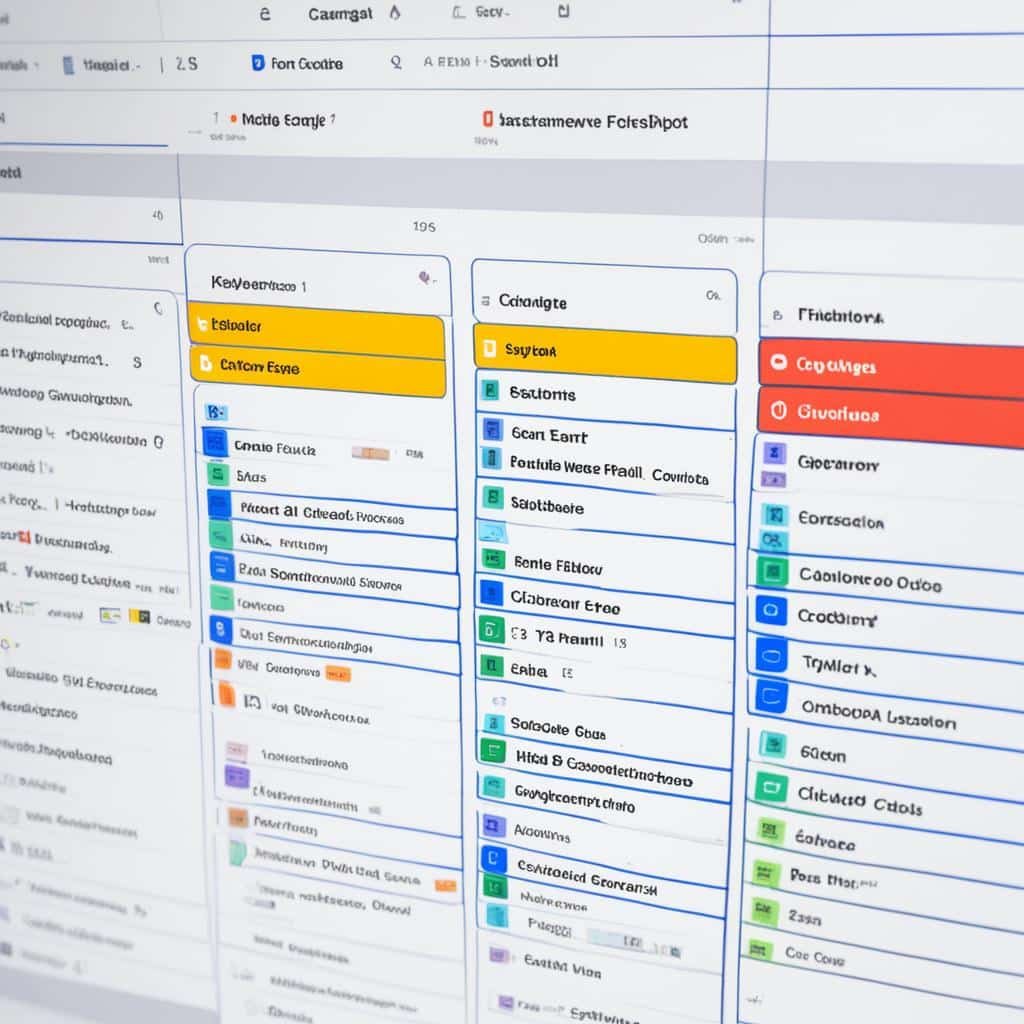
If you want to automate your email routine, try Quick Steps for tasks like archiving emails or moving them based on triggers9. You can also increase efficiency by using the ‘Ignore’ feature. This helps keep your inbox tidy by dismissing unneeded email threads9.
In conclusion, using these best practices for productivity in Outlook makes managing emails easier and improves your professional efficiency. From sorting emails better to enhancing teamwork, each tip helps build a more organized, productive email routine. This can help you reach your work goals more easily.
Automate to Elevate: Using Rules to Manage Emails
Learning to improve productivity with Outlook starts with using automation to tidy up your emails. By creating rules, you can turn a messy inbox into a neat space that boosts your work efficiency.
Creating Custom Rules for Automated Email Processing
Personalizing your email management with automate Outlook tasks through custom rules fits your unique workflow. Setting rules in Outlook can sort emails into folders, flag important messages, and automate replies10. Set rules based on sender, subject, or attachments to keep your inbox focused on what matters10.
Intelligent Email Organization: Leveraging Outlook’s Built-in Rules
Using Outlook’s built-in rules can cut down on the time you spend sorting emails11. Activate features like the Junk Email Filter or assign colors to categorize emails11. These smart filters and categories reduce distractions, helping you concentrate on priorities11.
Exploring Quick Parts for inserting common text saves you time and effort11. These tools keep your inbox tidy and are key in a busy work setting10.
For more tips on making your email workflow smoother, explore efficient ways to use Outlook. It will help you unlock the full potential of your email system.
Task Management with Outlook: The To-Do Bar and Beyond
To boost work productivity, it’s key to get the hang of Outlook’s task management tools. The To-Do Bar shows your calendar, tasks, and contacts, making it easy to see your daily tasks. You can also use the Quick Click flag to mark emails for follow-up quickly.
For advanced task management, try integrating Microsoft’s To Do add-in. It lets you turn emails into tasks on your calendar12.
Did you know? Flagged emails can sync with your Outlook inbox in Microsoft To Do. This means you won’t miss important tasks12. You can even choose which emails become tasks, making your list just how you like it12.
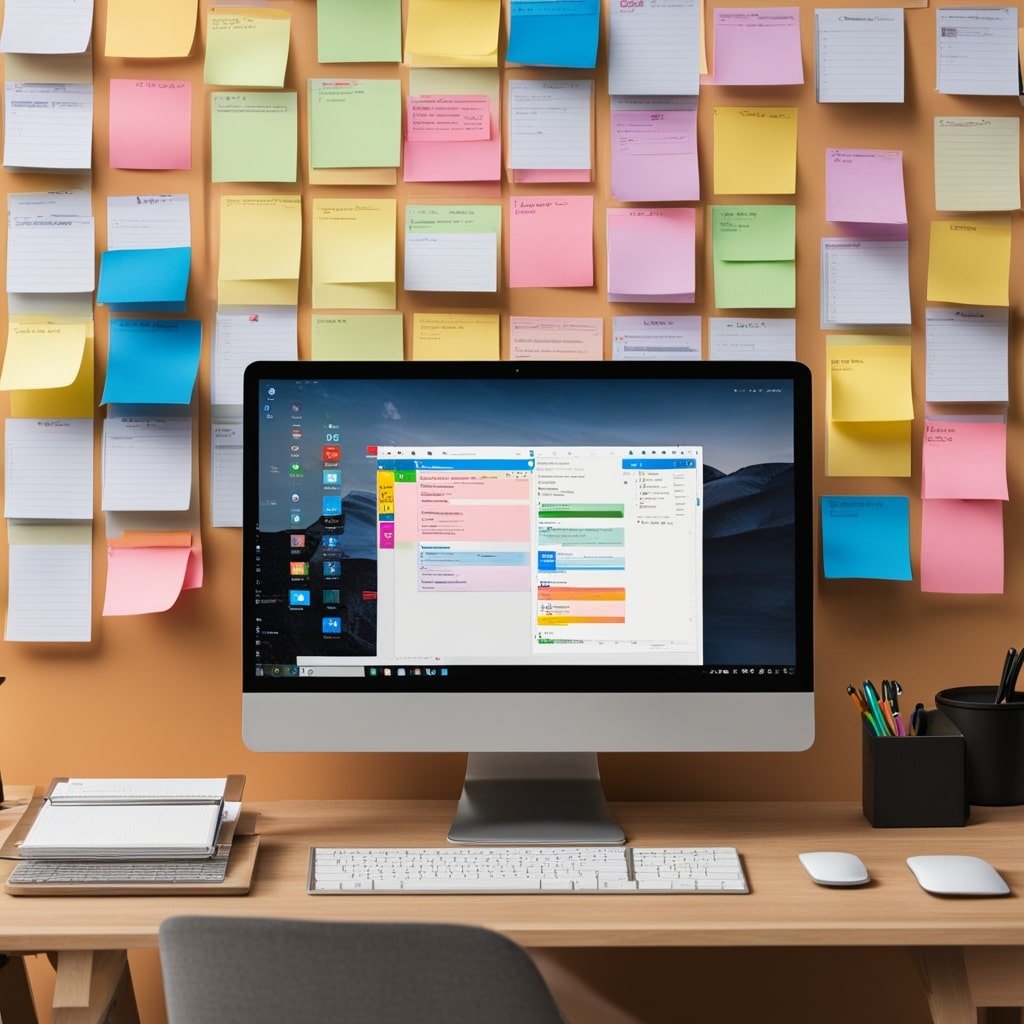
Pleexy boosts Outlook by letting you make separate To Do lists or merge them into one12. This makes managing your tasks easier and fits your workflow better.
Some users think Microsoft To Do isn’t as good as Outlook Tasks13. Yet, integrating it with Microsoft Teams helps teams work better together14.
Many find linking Outlook and OneNote crucial for smooth work between emails and tasks12.
You can also group similar tasks in Outlook12. This helps you stay focused and work more efficiently. It’s great for personal and team tasks.
Looking into how to make Outlook work harder can reveal lots about its task management tools. People love using a tool that fits all their needs13.
In the end, whether you like things simple or feature-packed, Outlook has you covered. Getting to know these tools can really up your productivity game.
Optimize Your Email Notifications for Uninterrupted Workflow
To boost efficiency in Outlook, it’s essential to get your notification settings right. Managing your notifications well keeps you informed without constant distractions. Customize your alerts to keep your focus on what matters most.
Muting the Noise: How to Customize Alert Settings
Making Outlook less interruptive is a smart move for better productivity. You can set it to only alert you for critical emails. This reduces interruptions and stress from non-stop notifications15. Check out this guide on email productivity hacks for more tips.
Strategic Alerts: Setting Up Notifications for Priority Contacts
Outlook lets you set up notifications for emails from important people. This practice keeps you attentive to crucial messages without delay. It sharpens your focus on priority contacts, improving your email management. For more strategies, see Master Your Inbox.
Using Outlook’s Focused Inbox and apps like Boomerang helps in managing emails. They allow you to prioritize emails and schedule others for later. This improves time management and cuts down distractions16. Learn about efficient email systems at strategies for streamlining your email inbox.
Muting unneeded notifications sharpens your focus on important tasks. By following these Outlook productivity tips, your work efficiency and satisfaction will soar. It demonstrates the clear advantages of tailoring your digital workflow.
Conclusion
In our deep dive into Outlook, we’ve learned how crucial a systematic method is to boost efficiency. The introduction of new features in Outlook 2016 has been a game-changer. Features like organizing emails in groups and prioritizing messages with the clutter option are key. Using shortcuts like Ctrl + R and Ctrl + Shift + M also help a lot17. Explore these outlook productivity tips to better manage emails and tasks18. Task management tools and smart use of Outlook’s Folders and Rules simplify your email. Also, Mailbutler for Outlook brings templates and tracking features into play. It shows us how tools like AI assistants and team collaboration will be essential17.
Many companies depend on Outlook for communication19. That’s why it’s crucial to pair it with time management solutions like Timeneye. Using Outlook Calendars and hidden features makes a massive difference. These top productivity tips with Outlook, including quick email signatures, save you time every week. It’s about streamlining email tasks and automating and tracking to manage your workload effectively17.
Looking forward, staying productive with Outlook is key. Managing less important messages, accessing organizational calendars, and timing your emails perfectly are musts1718. By doing this and using extra tools, Outlook becomes a strong partner in boosting efficiency. Immerse yourself in these outlook productivity tips and change how you handle your daily work19.
FAQ
How can I enhance my work productivity in Outlook?
To boost productivity in Outlook, tidy up your layout. Focus on using the Focused Inbox. Also, make sure to customize your notifications. Using conversation views and automation rules makes email sorting easier. Managing tasks through the To-Do Bar is also key.
What are the top tips for productivity with Outlook?
Top tips include using the Focused Inbox for key emails. Employ conversation views and search folders for organization. Set rules for emails to process them automatically. Also, tweak alerts to avoid unnecessary disturbances.
How do I optimize the Outlook interface for better productivity?
Arrange your Outlook by tweaking the Navigation Pane and Reading Pane. Organize messages and the To-Do Bar for efficiency. Conversations view and a right-aligned reading pane offer a seamless experience. This setup aids in managing tasks effortlessly.
Can creating custom rules in Outlook improve my productivity?
Yes, custom rules enhance productivity by managing your emails automatically. They help in sorting your inbox and filtering out distractions. This ensures you focus on important tasks. It keeps your work area free from unnecessary emails.
What are effective ways to use Outlook for productivity?
Boosting productivity with Outlook means fully utilizing its features. Categorize emails, manage tasks, and appointments carefully. Use the Focused Inbox and email rules. Add-ons like Mailbutler improve email efficiency too.
How can I make use of Outlook’s To-Do Bar to manage my tasks better?
Maximize your To-Do Bar in Outlook to see your calendar and tasks. Adjust it to suit your preferences. Add tools like Mailbutler for extra help. This makes task management more intuitive.
What are some Outlook organization hacks that can save me time?
For saving time, use search folders to group emails. Add used folders to Favorites for easy access. Use conversation view for related emails. Assigning categories helps in sorting and visibility.
How do I boost efficiency using Outlook’s email notifications?
Boost efficiency by adjusting your notification settings. Mute general alerts and only enable them for important emails. This keeps you focused on essential tasks without being sidetracked.
What is the best way to improve productivity with Outlook calendar management?
For better calendar management, regularly review your commitments. Block time for focused tasks and batch similar events. Use the scheduling assistant and set reminders for important meetings.
How can I reduce the time spent on managing emails in Outlook?
Minimize email management time by following the Four Ds (Delete, Do, Delegate, Defer). Automate sorting with rules. Use search functions instead of filing. Scheduling emails for later can also save time.
